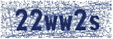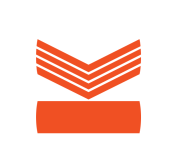BookGanga Android eBook Reader 1.5
BookGanga Reader application is available for Free download on Google Play now.
Before installing BookGanga Reader Application, please make sure that your Android Device is having an updated OS version 4.0 or greater.
Enter following Tags / Keywords to search the BookGanga Reader on Google Play and download it easily.
BookGanga, BookGanga Reader, MyVishwa
By clicking the "Download" button you agree to the License Agreements and Privacy Policies for the software included.
Please find the Google App Store Link for the application below.
https://play.google.com/store/apps/details?id=com.myvishwa.bookganga
Download App on Android
Installation information for Kindle Fire
Preparing the device
In order for the Kindle Fire to accept apps outside of the Amazon Appstore, there are settings that will have to be configured. The Kindle Fire needs to be configured so that is can allow the installation of apps from unknown sources. Here are the steps:
- Tap on the Settings icon located at the top right corner of the home screen.
- From the menu that will come up, go to More.
- On the main Settings screen you have to tap Device.
- Set “Allow Installation of Applications From Unknown Sources” to On.
Installing apps using a PC
Since your Kindle Fire is now ready for more third-party apps outside Amazon Appstore, we can now go ahead and look for one. Be careful with the choices you pick from the search results you get from the internet.
Here are the steps on how to install a third-party app using your PC:
- Use Google to search for the app you’ve been looking for.
- Download the app once found. There are downloads that would already contain the app itself and it will be in a form of an APK file. There are those that will contain a compressed file which you need to extract to get the APK file.
- You have to install a file manager into your Kindle Fire. You should be able to find several at the Amazon Appstore. Just search the app store for “file manager.”
- Connect the device to your PC using a USB cable.
- Tap on the Connect button which will automatically appear on the screen of the device once connected.
- Copy the APK file that you just downloaded.
- Browse the directories or folders of the Kindle Fire from your PC and paste the APK file on one of the device folders.
- Disconnect the tablet from your PC. Tap the disconnect button first before pulling out the cable from your PC.
- Open the file manager app on your Kindle Fire and look for the directory where the APK file was stored.
- Tap on the APK file to install the app.
Download App on Kindle Fire
BookGanga Reader 7.0
BookGanga Reader application is available for Free download on iTunes now.
Before installing BookGanga Reader Application, please make sure that your Apple iPad OS is having updated iOS version 8.0 or greater.
Enter following Tags / Keywords to search the BookGanga Reader on iTunes and download it easily.
BookGanga Reader, BookGanga, eBooks, Indian Books, Marathi Books, Hindi Books, MyVishwa
By clicking the "Download" button you agree to the License Agreements and Privacy Policies for the software included.
Please find the App Store Link for the application below.
http://itunes.apple.com/us/app/bookganga-reader/id400462974?mt=8
Download App on iPhone / iPad
eBook Reader 13.0
Note: If you are getting error while installing BookGanga eBook Reader, then please install above mentioned prerequisites "Windows Installer 3.1" and ".Net Framework 2.0" before installing BookGanga eBook Reader. (Installation of these installers is one time task)
For Windows Vista, Windows 7 download eBook Reader only.
This eBook Reader works on Windows XP SP2 - SP3, Windows Vista and Windows 7 only.
Get your Free eBook Reader Now!
By clicking the "Download" button you agree to the License Agreements and Privacy Policies for the software included.
Download App on Laptop & PC